In Real Estate website for commnunity, administrator can Create a New Property and manage all properties list on the WP dashboard.
Please consult our video guide on Publish Property Option – Admin Property Management .
Video guide on How to Use Publish Property Option – Properties Management via backend
Administrator navigate to Properties → All Properties in WordPress admin dashboard. By setting Property Option in Real Estate Options that “Automatically publish the submitted property – No” , Admin has permission to approve property before it is submitted.
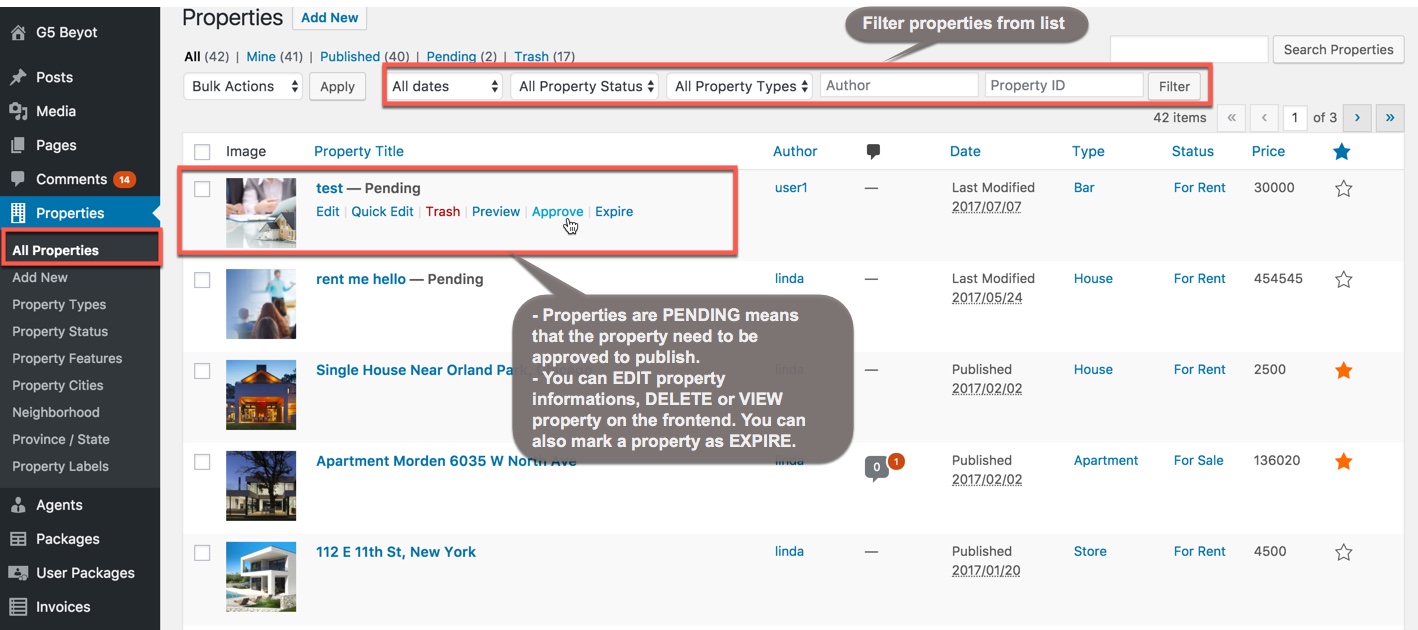
If option “Automatically publish the submitted property” – is No
- Properties are PENDING means that the property need to be approved to publish. If you want to publish it, click on Approve button.
- If you want to mark property as expried date, click on Expire button.
- You can Edit property informations, Delete or Preview property on the frontend.
If the administrator want to publish the properties without approvement from admin. This option “Automatically publish the submitted property” in Property option will be set Yes.
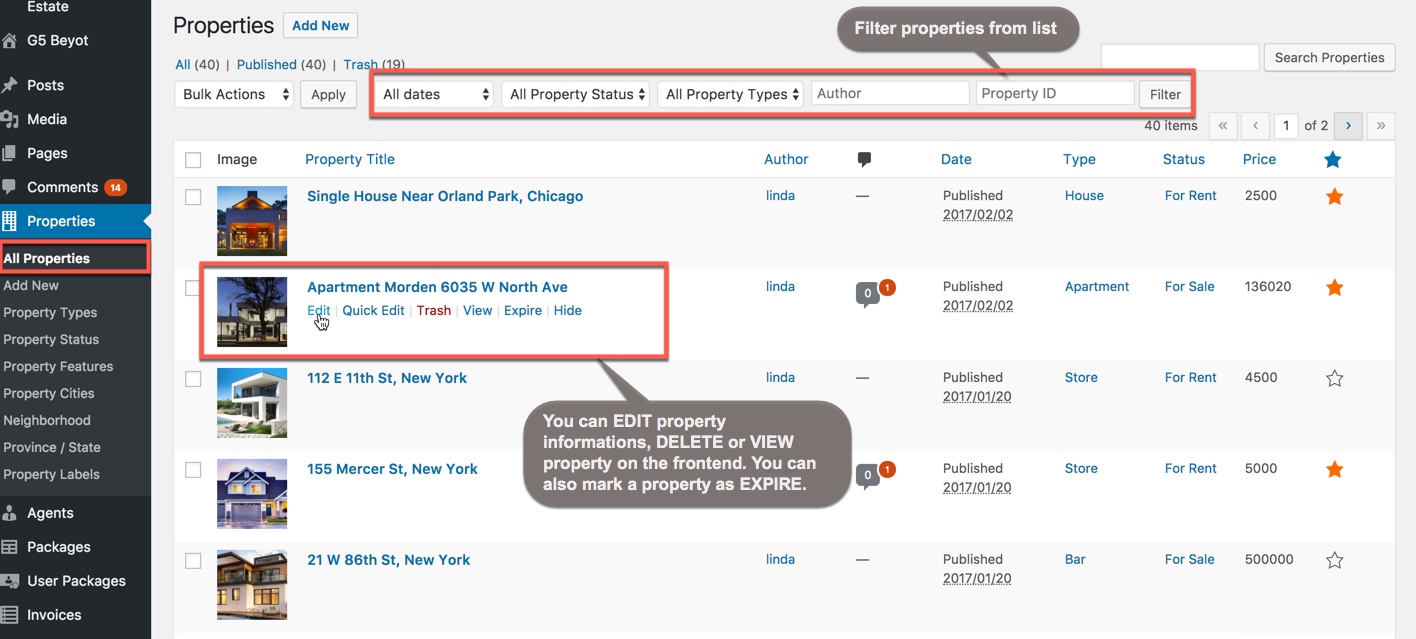
If option “Automatically publish the submitted property” – is Yes
Administrator can add a new Property and also edit/view/hire or delete any property from list.
- If you want to mark property as expried date, click on Expire button.
- If you want to hide property on the frontend, click on Hire button.
- You can Edit property informations, Delete or Preview property on the frontend.
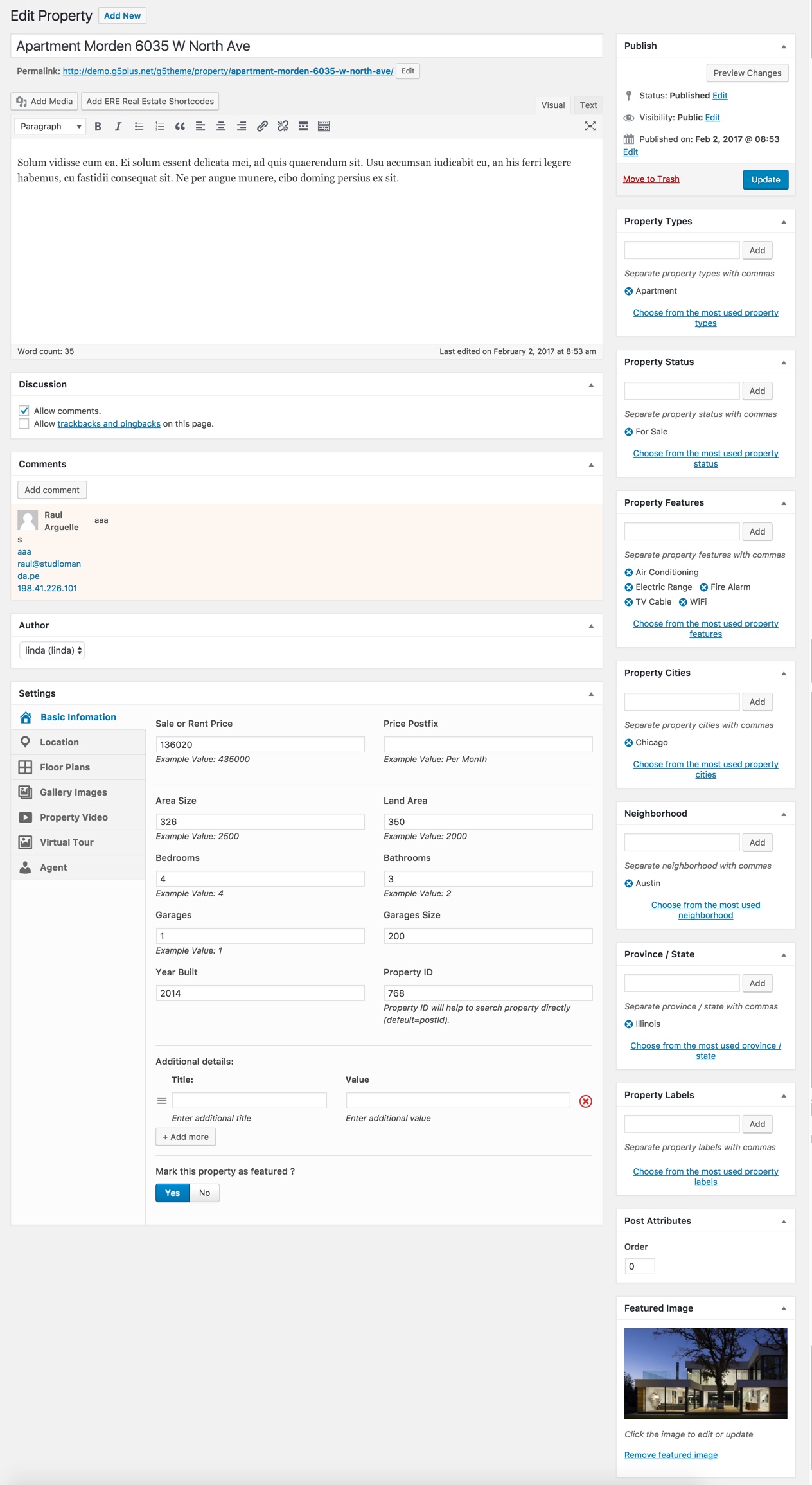
Edit property in the admin dashboard
On the frontend, when users submited property and waiting for approvement from admin, the screen will display like this:

Submited property and waiting for approvement before publish

