Please consult our video guide on How to submit new property via backend.
Video guide on How to submit new property via backend
Administrator has permission to create any number of properties with content. Go to Properties in Dashboard and click Add New option.
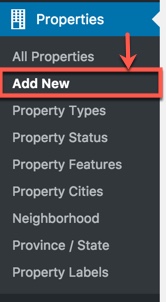
This screenshot below is full detailed Add new property page.
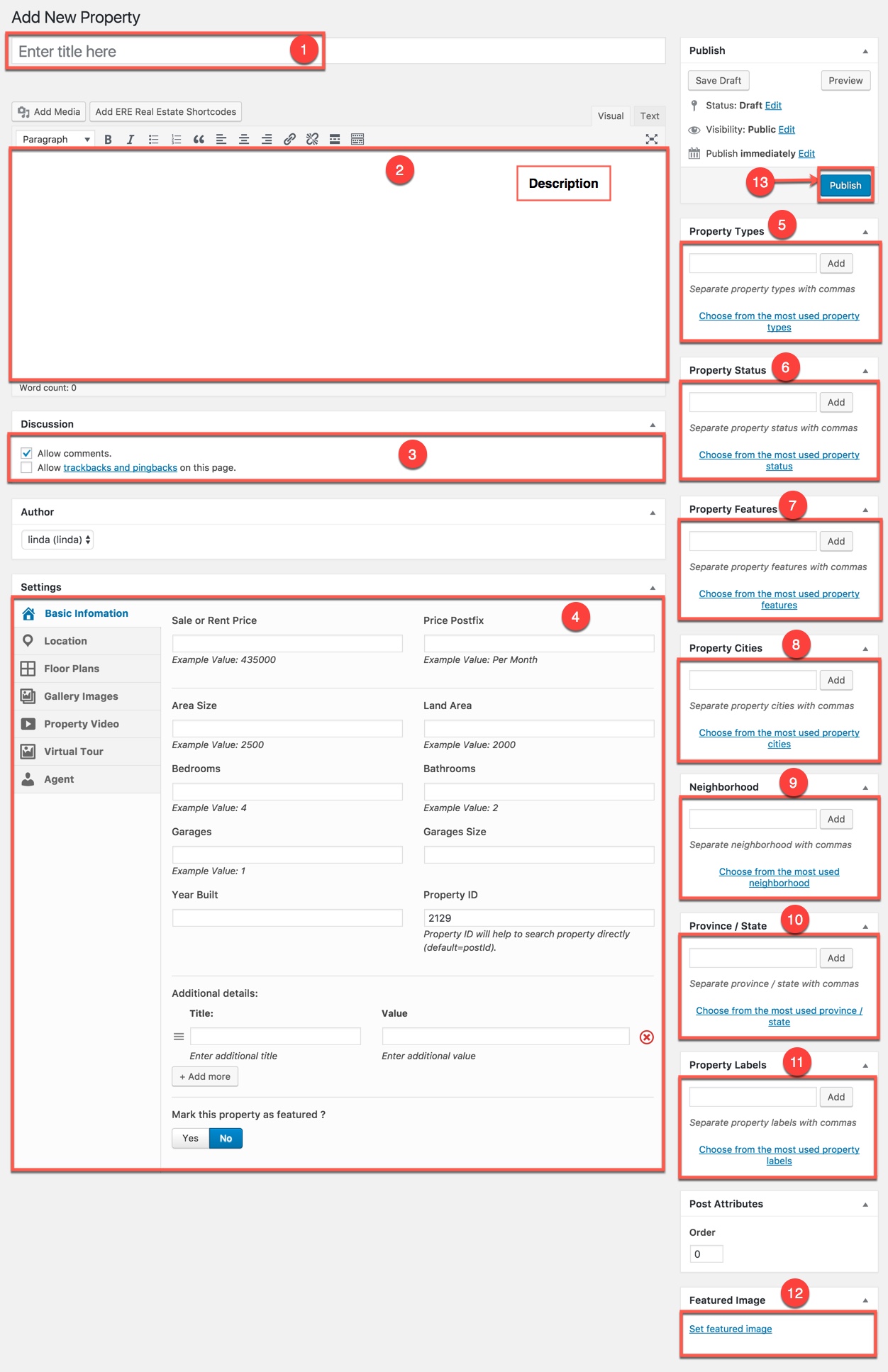
- 1. Title: insert a new title for your property in the title field.
- 2. Description: insert the property description in the editor field.
- 3. Discussion: check the box options to seclect discussion type for the property.
- 4. Settings: fill in all options to give the best visual overview for readers.
- 5. Property Types: select a property type from the most used property types, for example you can assign the type Appartment or Bar to a property.
- 6. Property Status : select a property status the most used property Status, for example you can assign the status For Rent or For Sale to a property.
- 7. Property Features: select property features from the most used property features, for example you can assign the features Fire Alarm, Gym and Home Theater to a property.
- 8. Property Cities: select exactly city where property located from the most used property cities.
- 9. Neighborhood: select neighborhoods from the most used neighborhood.
- 10. Province/State: select province/state where property located from the most used province/state.
- 11. Property Labels: select a property label from the most used property labels, for example you can assign the label Hot Offer or Sale to a property.
- 12. Featured Image: upload the image using the Featured Image panel.
- 13. Publish
Published Property on the frontend will look like this:
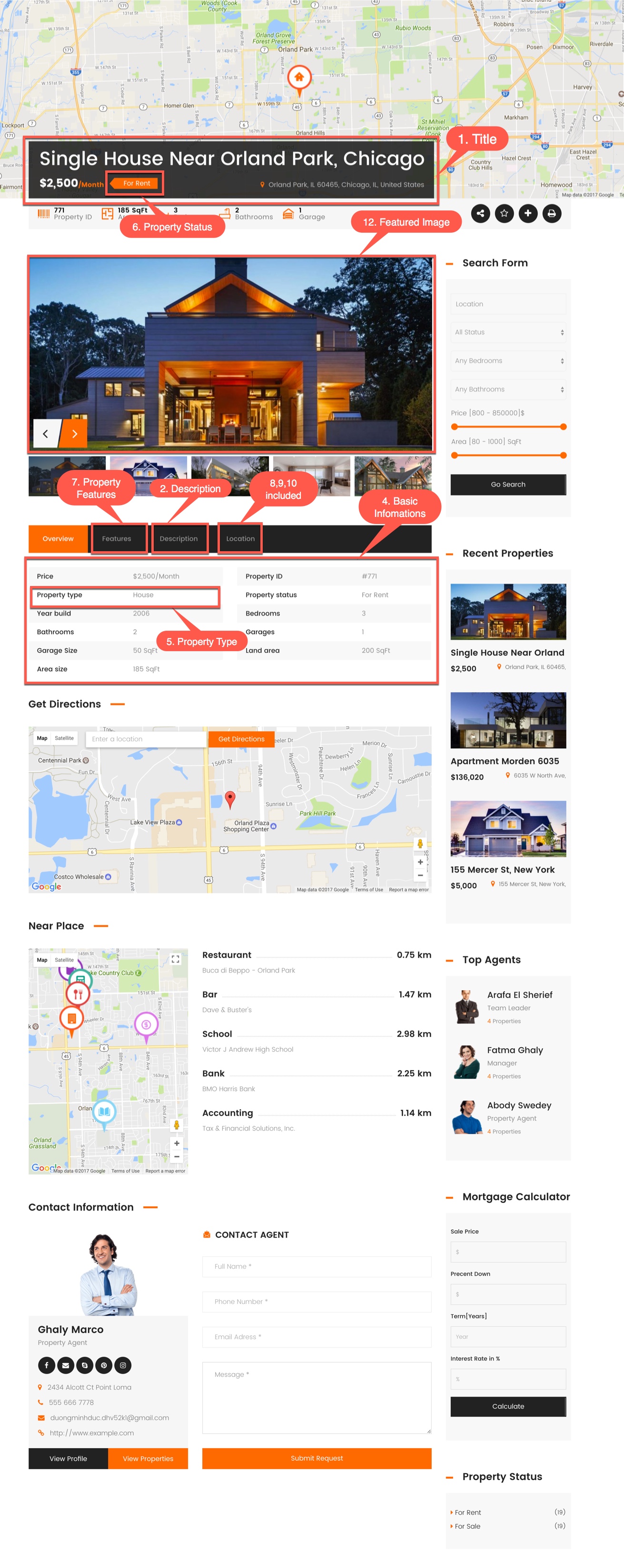
Property on the frontend

